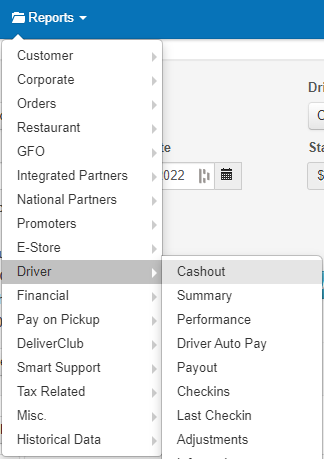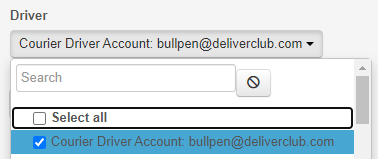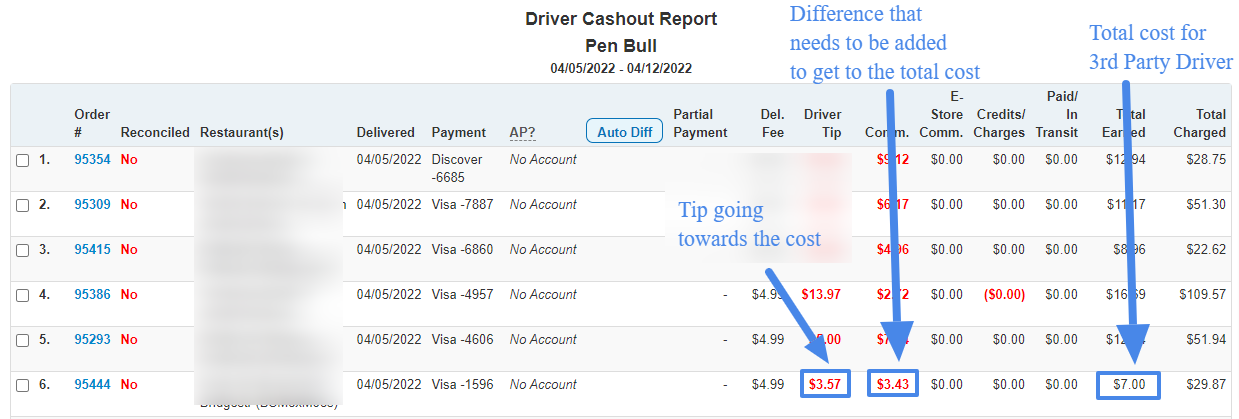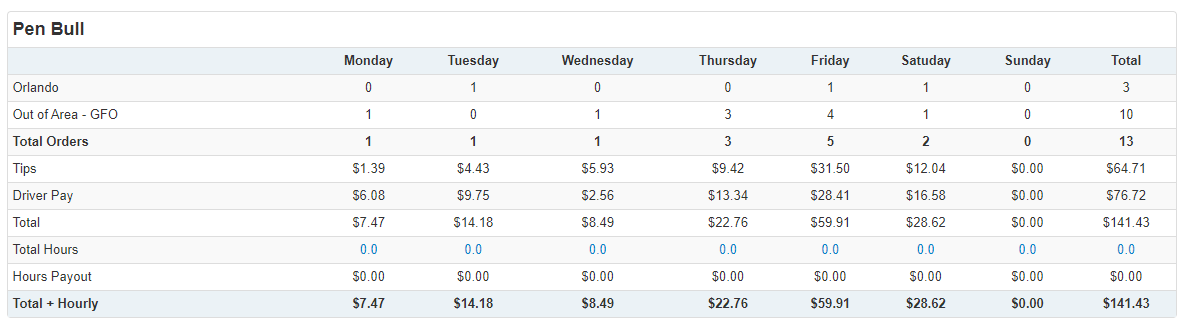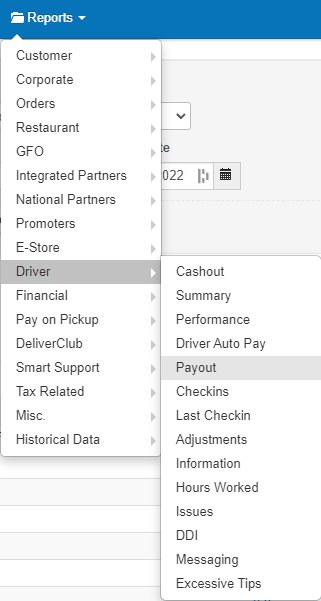| Tip |
|---|
Utilizing our 3rd Party Partnerships will allow you to handle more orders with less drivers when you’re in a pinch. |
| Info |
|---|
DISPATCH SCREEN |
| Tip |
|---|
QUICK INFO on Active Orders -If the pickup time is empty: ASAP Mode |
| Note |
|---|
As seen below you can schedule a driver and also see a direct PRICE QUOTE of that 3PD order. |
| Warning |
|---|
IMPORTANT
|
COURIER PARTNERS TAB
This area will show you all the communications that are sent to the 3rd party driver as well as the to the customer.
Customer Confirmation Message - Sent when assigning a courier to a delivery.
Order Enroute Message - Sent when the driver leaves the pickup location.
Pickup Notes Message - Pickup instructions to display in driver's app.
Dropoff Notes Message - Dropoff instructions to display in driver's app.
We strongly suggest leaving the format as it is BUT if for some reason you would like to change communications messages you will have to put a ticket in on our Support Desk.
AUTO DISPATCH TAB
Finally in this area you can adjust how your Auto Dispatch will function in regards to 3rd Party Drivers and a Threshold when the AD will kick in IF you have the “Use Third Party Drivers as Backup Drivers” selected.
Third Party Driver Usage:
Don't Use Third Party Drivers
Use Third Party Drivers As Primary Drivers
Use Third Party Drivers As Backup Drivers
Third Party ADT Threshold
ONLY WORKS WITH (Use Third Party Drivers As Backup Drivers ) Setting
| Tip |
|---|
REPORTING for 3rd Party Driver Costs |
If you see multiple Courier Driver Accounts you will have to select all of them to get an accurate report for your 3rd Party Driver orders.
| Tip |
|---|
Please see the example below for figures you should look at in order to udnerstand how much the 3rd Party Drivers are costing you per order basis. |
| Info |
|---|
Additionally you can look at REPORTS > DRIVER > PAYOUT for a shorter summary of orders under |
| Widget Connector | ||||||||||
|---|---|---|---|---|---|---|---|---|---|---|
|
| Widget Connector | ||||||||||
|---|---|---|---|---|---|---|---|---|---|---|
|
Keywords:
3rd Party Driver Settings
How to enable Auto Dispatch for Courier Delivery
Courier Delivery Drivers
Auto Dispatch 3rd Party Driver Settings
Car Icon
Report for 3rd Party Driver costs
3rd Party Driver reporting
Finances for 3rd Party Drivers
Doordash third party drivers
Ubereats third party drivers
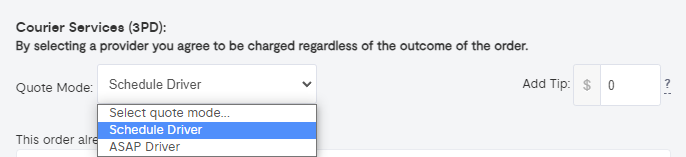
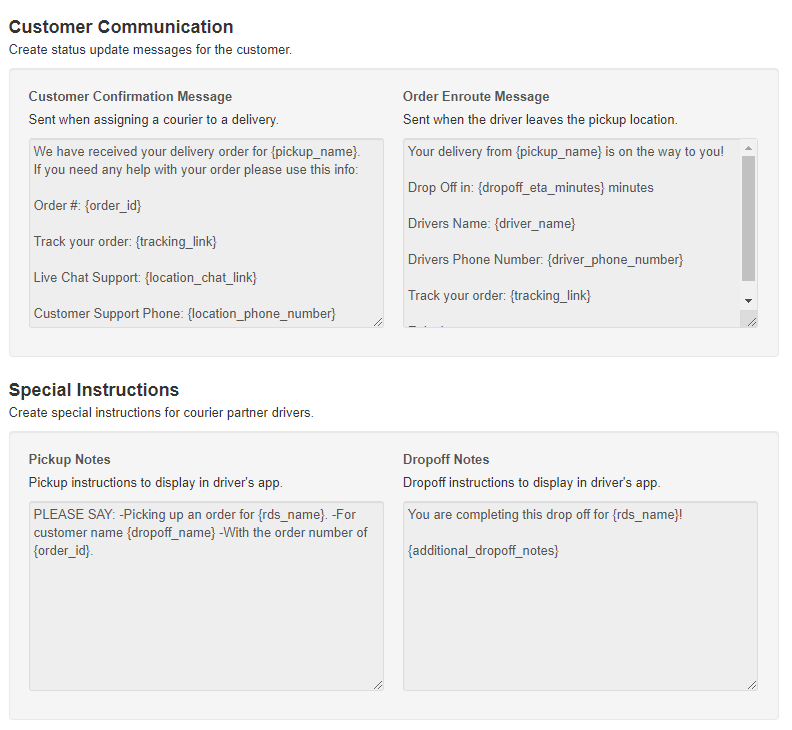
.png?version=1&modificationDate=1649700047595&cacheVersion=1&api=v2&width=680)