How to Install the ItsaCheckmate App on Clover
Engineering TeamModified on: Fri, 17 Sep, 2021 at 11:47 AM
On your Clover POS terminal:
From a browser, log in to your Clover account.
From the Menu, select More Tools.
Search or scroll to find the ItsaCheckmate app and then select it.
Select Install. (Depending on the app, you might see Connect, OK, or Accept.)
You can read more about installing the App on Clover HERE
View installed apps on your Web Dashboard or on your device.
To view installed apps:
From the Web Dashboard Menu, select More Tools > Installed Apps and you will see ItsaCheckmate
You can also login to your Clover backend and see ItsaCheckmate in the menu sidebar:
How to Create an ItsaCheckmate User in Clover
Robert WagenerModified on: Tue, 2 Nov, 2021 at 10:35 AM
Login to Clover portal
Go to Employees
Select Add New Employee
Enter the following information:
Full Name: ItsaCheckmate Integration
Email: poslogin+[your brand name]@itsacheckmate.com
ex. If your brand name is Kyle’s Tacos, your email should be set as poslogin+kylestacos@itsacheckmate.com
Role: Admin
Select Save