Providing Revel Access to ItsaCheckmate
Robert WagenerModified on: Tue, 3 Aug, 2021 at 6:14 PM
In order to provide ItsaCheckmate access to your Revel POS, please follow these instructions:
1. Log in to Revel dashboard
2. Click on Employees
3. Click on +Add and then Add Employee
4. Complete user details with the following information:
First Name: ItsaCheckmate
Last Name: Integration
Email: poslogin+yourbrandname@itsacheckmate.com
Example - poslogin+kylestacos@itsacheckmate.com
Role: Administrator / Owner
5. Hit Generate next to POS Access PIN. Note: We do not need this information.
6. Click on
Management Console Permissions:
Enter the following information:
Username: ItsaCheckmate_Integration
Email: poslogin+yourbrandname@itsacheckmate.com
Password: select any password
Administrative Permissions: All Permissions (including Admin Permissions)
7. Once this is done, hit Save and Close
Adding Establishment Access to Existing Revel User
Robert WagenerModified on: Tue, 3 Aug, 2021 at 6:40 PM
Employee profiles can be linked to multiple establishments. The benefits of linking an employee:
Employees keep the same Point of Sale PIN across all establishments
You don't have to create a new employee entry per each establishment
Employees can have different roles and wages set per establishment
To link an employee to an additional establishment:
Go to the establishment you have already linked the employee (existing).
Go to the Employees tab.
Click the icon next to the employee you wish to link:
4. Once you're in the Employee Details page, click the Establishment tab at the very top of the Management Console so the hierarchy tree open. Then, click the establishment you want to link the employee to:
5. After you've clicked on the desired establishment, you'll still be on the Employee Details page. Scroll down to the Initial Role field and select the employee's role from the drop-down menu:
6. Click Save.